I routinely google this task whenever I have to install or upgrade the VMware Tools on a Linux VM guest. I figure I would make a post for future reference.
Ingredients used for this post:
- VMware ESX Server 4.0
- Ubuntu Server 9.10
Steps
-
Use the vSphere Client to connect to a vCenter Server or directly to an ESX host.
-
Right-click the virtual machine and select Open Console.
-
Log into Ubuntu with an administrative account.
-
From the Virtual Machines tab, right-click the Linux VM → Guest → Install/Upgrade VMware Tools.
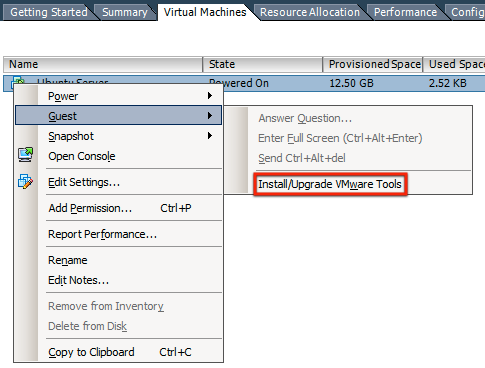
- Create a root login shell for the Ubuntu VM.
sudo -i
- Update and install the prerequisite packages.
apt-get update
apt-get install build-essential linux-headers-$(uname -r) psmisc
- Mount the virtual CD drive and change to the directory.
mount /media/cdrom && cd $_
- Extract the compressed file to the
/tmpdirectory, and thencdto it.
tar xf VMwareTools-*.tar.gz -C /tmp
cd /tmp/vmware-tools-distrib
- Launch the
vmware-install.plscript with the default option.
./vmware-install.pl -d
- Remove the temporary installation.
cd && rm -rf /tmp/vmware-tools-distrib
- Unmount the virtual CD drive.
umount /media/cdrom
Maintenance
You will need to reinitialize the VMware toolset after every kernel upgrade.
/usr/bin/vmware-config-tools.pl