The content in this post is intended for educational and informational purposes only. All software rights belong to their respective owners.
Dynamips may seem to be a bygone technology for the present day, but it’s still a great solution for learning routing concepts on emulated Cisco router platforms.
Want to kick it old school with the Cisco 7200 Series Router?
No problem. You can run 20 virtual instances on your Mac without it even breaking a sweat.
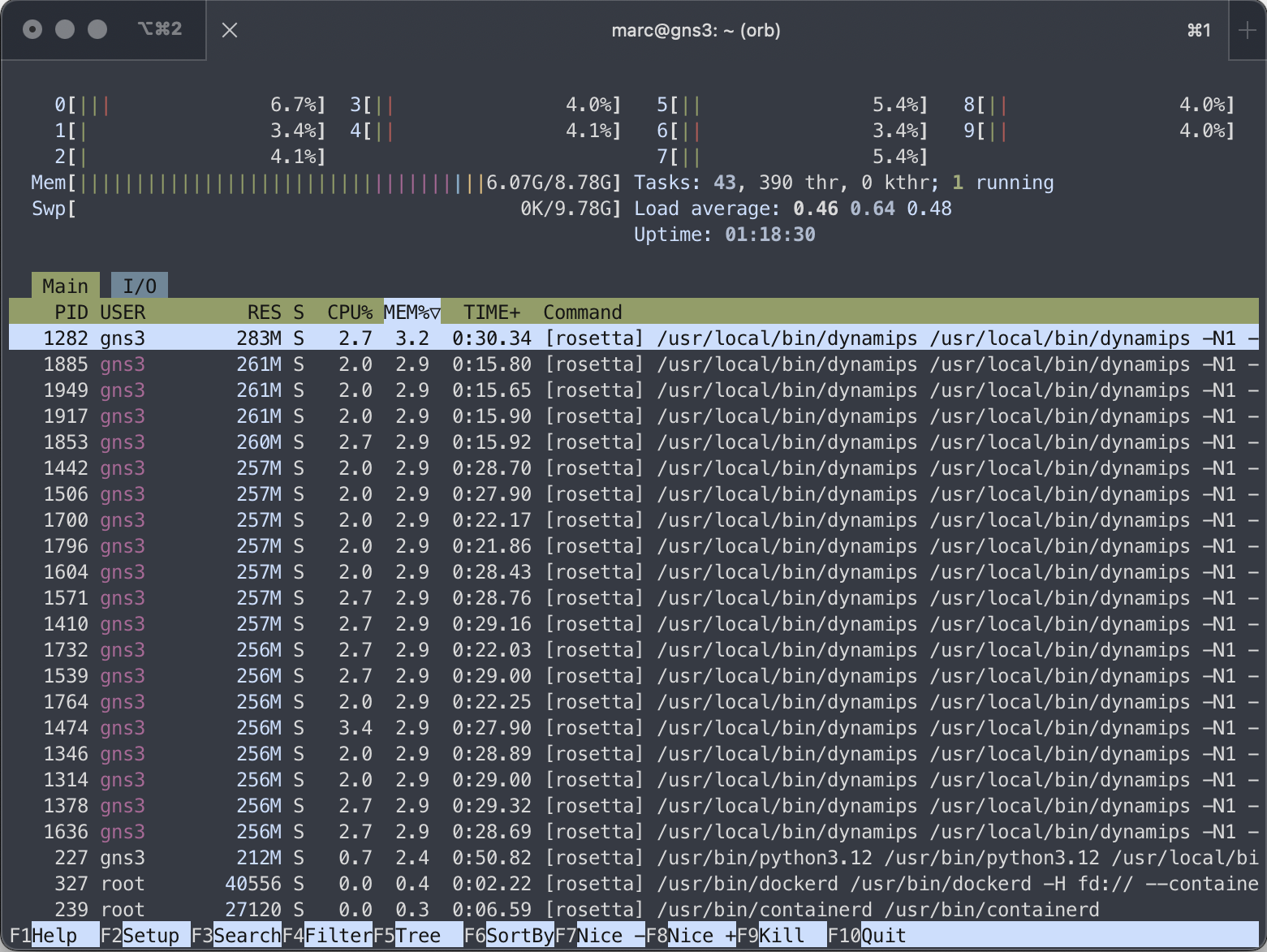
Prerequisite
macOS
-
Open your favorite terminal emulator.
-
Create the
IOSdirectory.
mkdir -p ~/GNS3/images/IOS
- Copy the Cisco image files to the
IOSdirectory.
For my example, I will copy the c3640-jk9o3s-mz.124-16a.bin and c7200-adventerprisek9-mz.124-24.T5.bin image files from my Downloads directory.
cp -v ~/Downloads/c????-*.bin ~/GNS3/images/IOS
- Change to the
IOSdirectory.
cd ~/GNS3/images/IOS
- Uncompress the Cisco image files.
for f in c*.bin; do unzip -p "$f" > "${f%.bin}.image"; rm "$f"; done
output:
warning [c3640-jk9o3s-mz.124-16a.bin]: 28232 extra bytes at beginning or within zipfile
(attempting to process anyway)
warning [c7200-adventerprisek9-mz.124-24.T5.bin]: 94664 extra bytes at beginning or within zipfile
(attempting to process anyway)
Ignore the warning messages.
GNS3
-
Open the GNS3 client application.
-
Click the Settings button.
-
Select IOS routers on the left side menu.

-
Click the New button.
-
Click the Browse… button.
-
Navigate to and select a Cisco image file.
I will select c7200-adventerprisek9-mz.124-24.T5.image for my example.
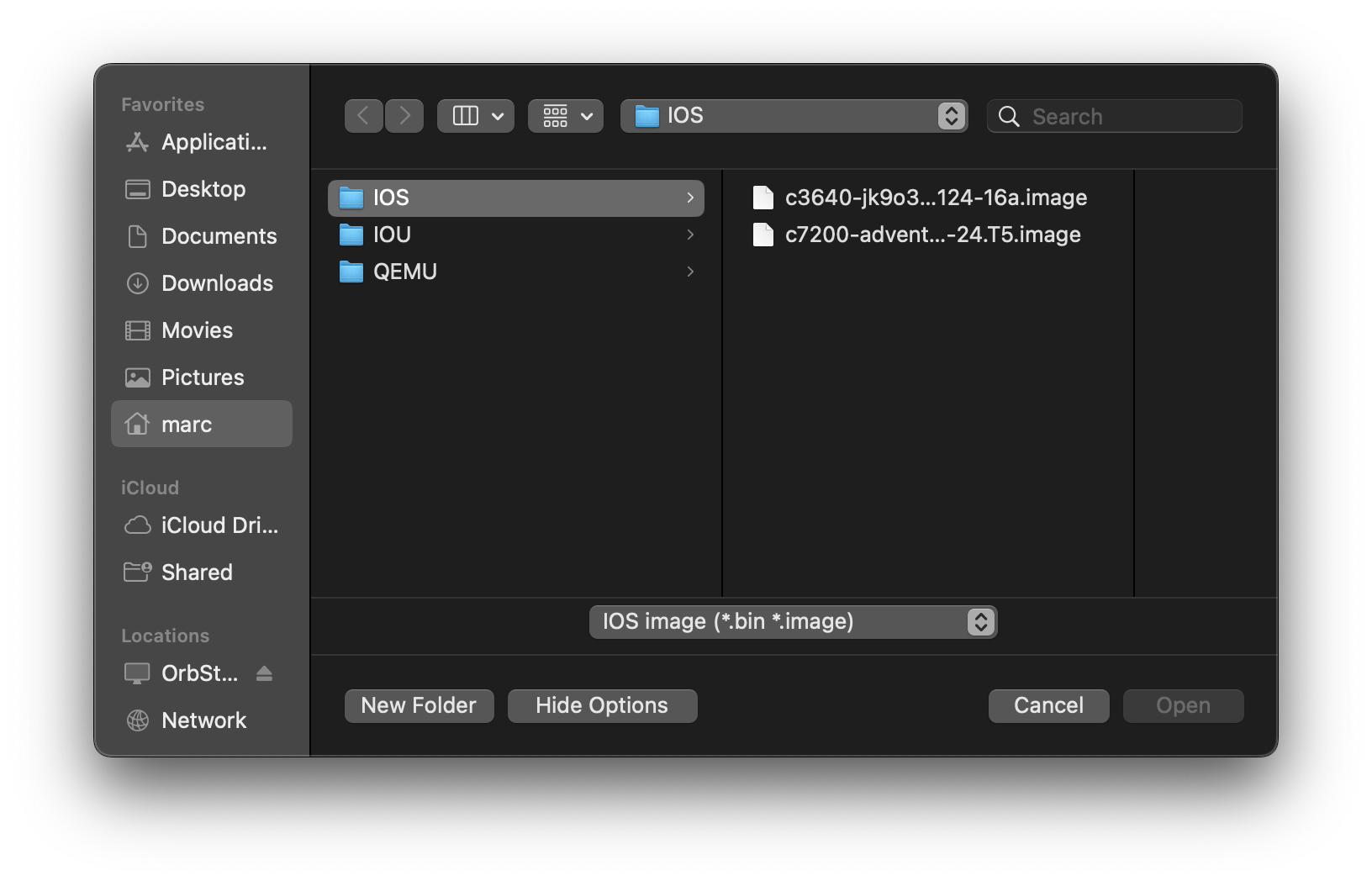
-
Click the Open button.
-
Click the Next button after the upload completes.
-
Click the Next button using the default
c7200for name and platform. -
Click the Next button using the default
512 MiBfor RAM. -
Click the Next button using the default network (port) adapter in slot 0.
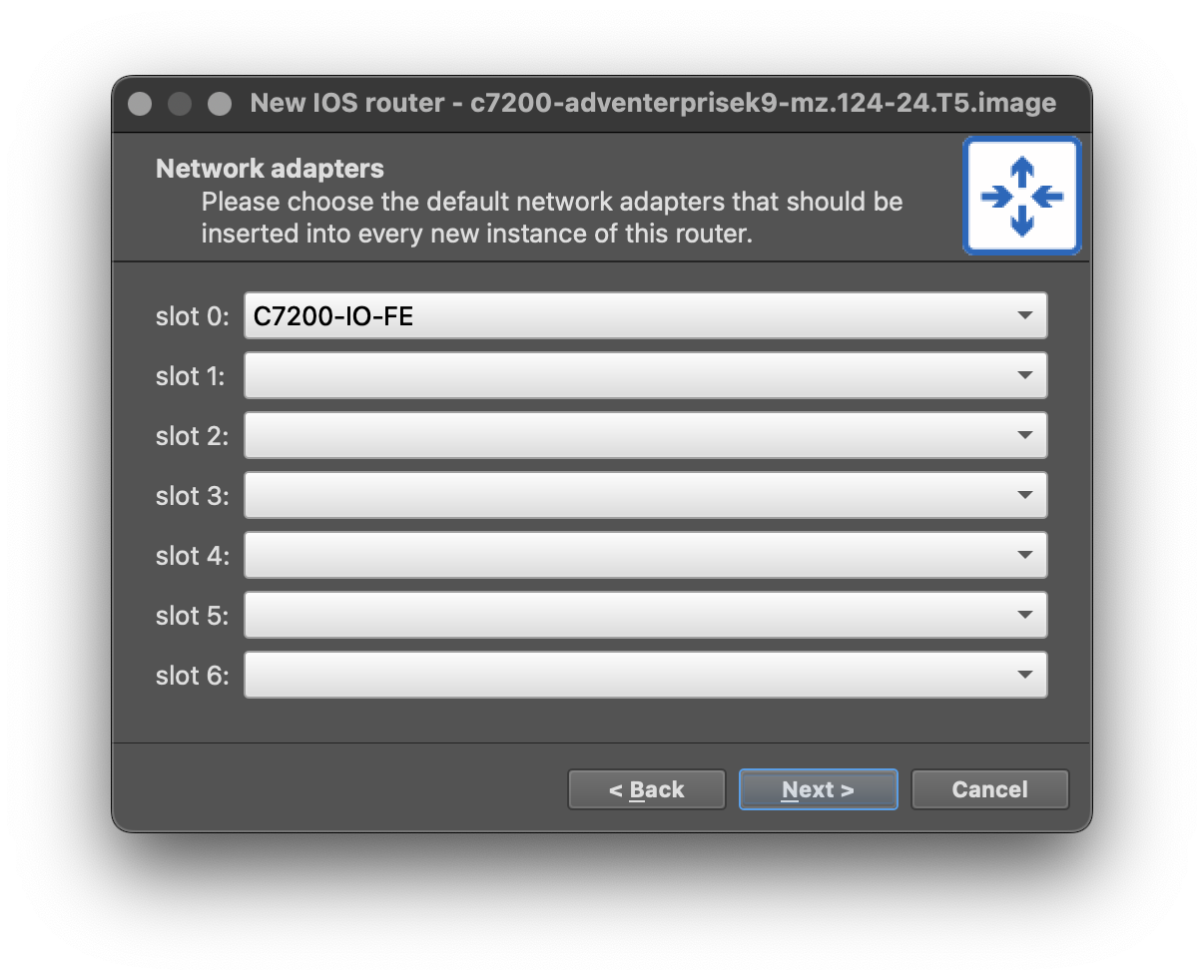
- Click the Finish button using the computed Idle-PC value.

-
Click the Edit button for the c7200 template.
-
Enter
:/symbols/affinity/circle/blue/router.svgfor the Symbol value. -
Click the OK button.
-
Click the Apply button to save the template configuration.
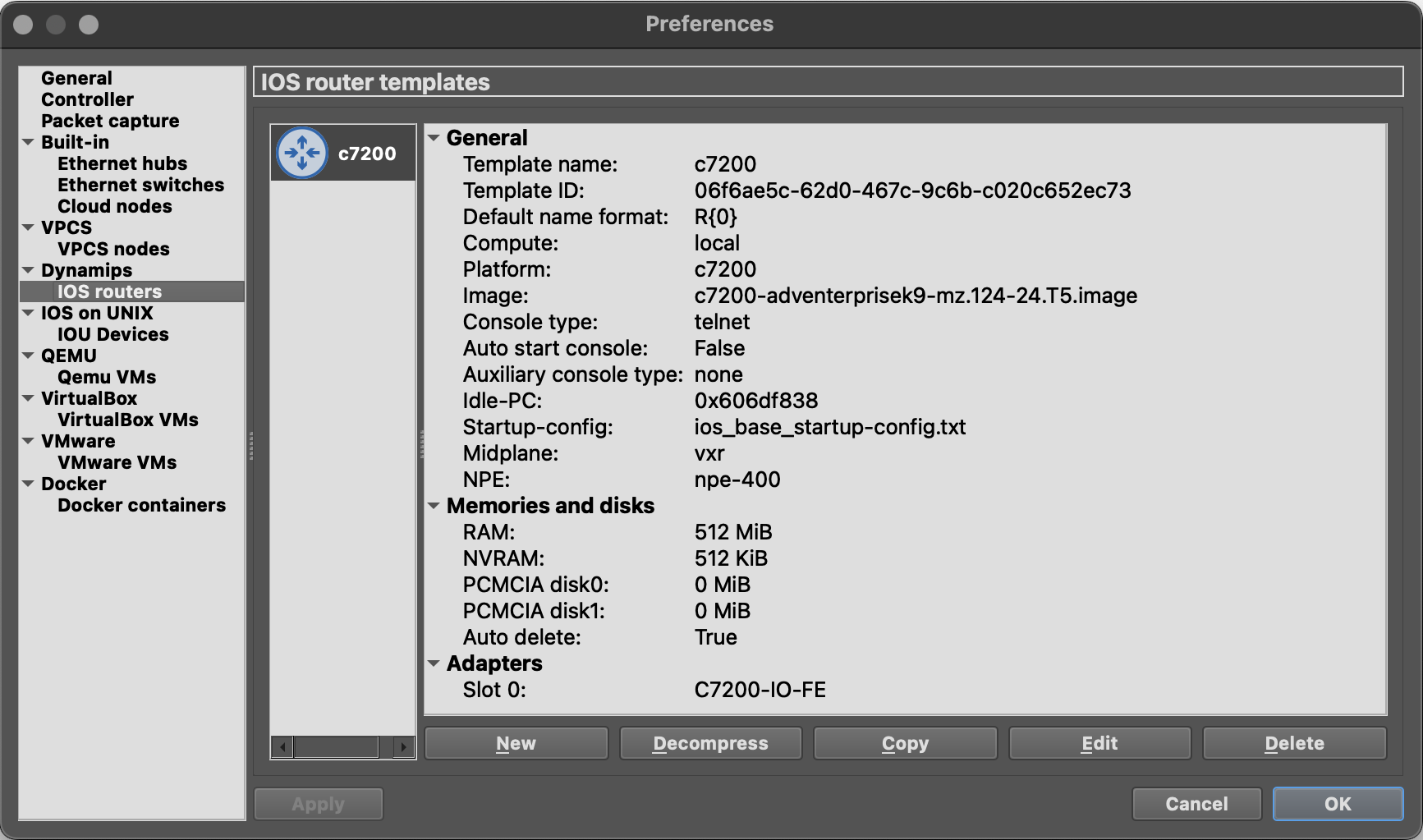
- Click the OK button to close the GNS3 Preferences window.